- repair corrupted datasets
- merge two datasets into one
- split a dataset into multiple datasets (e.g. training/validation/test sets)
- delete episodes from a dataset
Prerequisites
You need to install the phosphobot software on your computer. If you haven’t done it yet, follow the installation guide.Browse Datasets tab. Then move to the lerobot_v2.1 folder.
You will see all your local datasets. To download a dataset from the HuggingFace hub, click on the Add from hub button. It will be downloaded and added to your local datasets.
Repair a dataset
Select a dataset and click on theRepair Selected Dataset button. This will check that your dataset is valid and fix common LeRobot issues.
Merge two datasets
Select two datasets and click on theMerge Selected Datasets button. This will merge the two datasets into a single dataset.
For now, you can only merge two local datasets at a time. If you need to merge more, you can do it recursively.
Split a dataset
Select a dataset and click on theSplit Selected Dataset button. This will split the dataset into two datasets.
Delete a dataset
Select a dataset and click on theDelete Selected Dataset button. This will delete the dataset from your local datasets.
Upload the dataset back to HuggingFace
Click the 3 dots on the right of the dataset and selectPush to Hugging Face Hub. This will upload the dataset to your HuggingFace account.
Visualize your dataset
Once your dataset is uploaded to HuggingFace, you can view it using the LeRobot Dataset Visualizer. This will also check that your dataset is valid.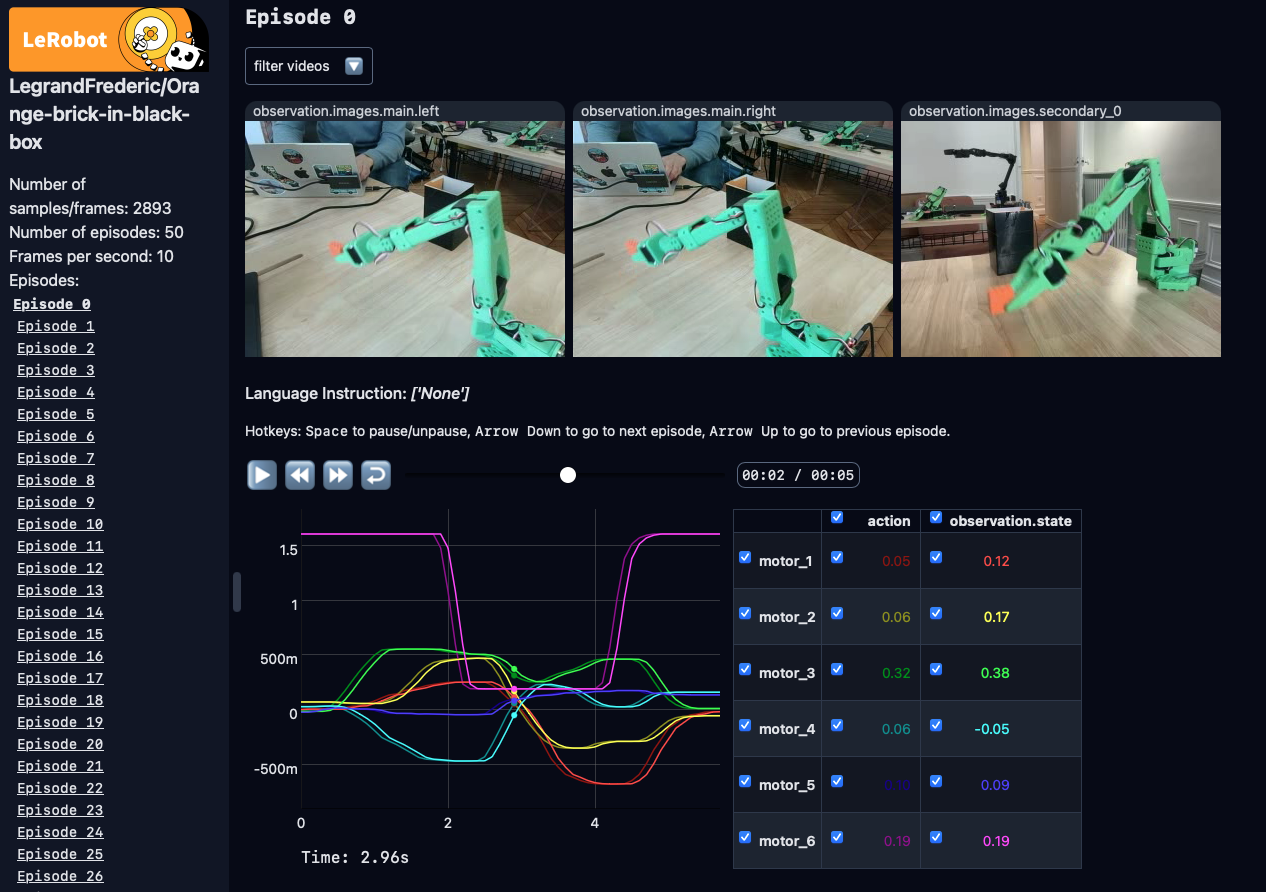
The dataset visualizer only works with the
AVC1 video codec. If you used
another codec, you may see black screens in the video preview. Preview
directly the videos files in a video player by opening your recording locally:
~/phosphobot/recordings/lerobot_v2/DATASET_NAME/video.What’s next
Train an AI model
How to train an AI model from a dataset you recorded