We no longer sell these dev kits. If you have the DK2, see the DK2 unboxing guide.

What’s in the box?
phospho dev kits come with EU power plugs.
- Robot arm
- 1x SO-100 robot arm
- 1x 12V power source (for the arm)
- 1x USB-C to USB-C cable
- 1x USB-C to USB adapter
- 2x Table clamps
- Camera
- 1x Stereoscopic camera
- 1x USB-C to USB cable
- 1x Camera stand
- Control module
- 1x Control module
- 1x Raspberry Pi USB-C power supply
- 1x Micro SD card adapter
1. Attach the SO-100 arm
Find a table and fix the SO-100 robot arm using the 2 table clamps in the kit (see image below).
2. Plug everything together
In this order:- Plug the SO-100 robot arm into the power supply using the black 12V power supply.
- Plug one end of the USB-C cable into the SO-100 robot arm and the other into any front USB port on the control module (use the USB-C to USB adapter in the kit).
- Attach the stereoscopic camera to the camera stand and place it next to the robot arm.
- Plug the stereoscopic camera into one of the control module front USB ports.
- Plug the control module into the white power supply (this goes into the USB-C port on the side of the control module).
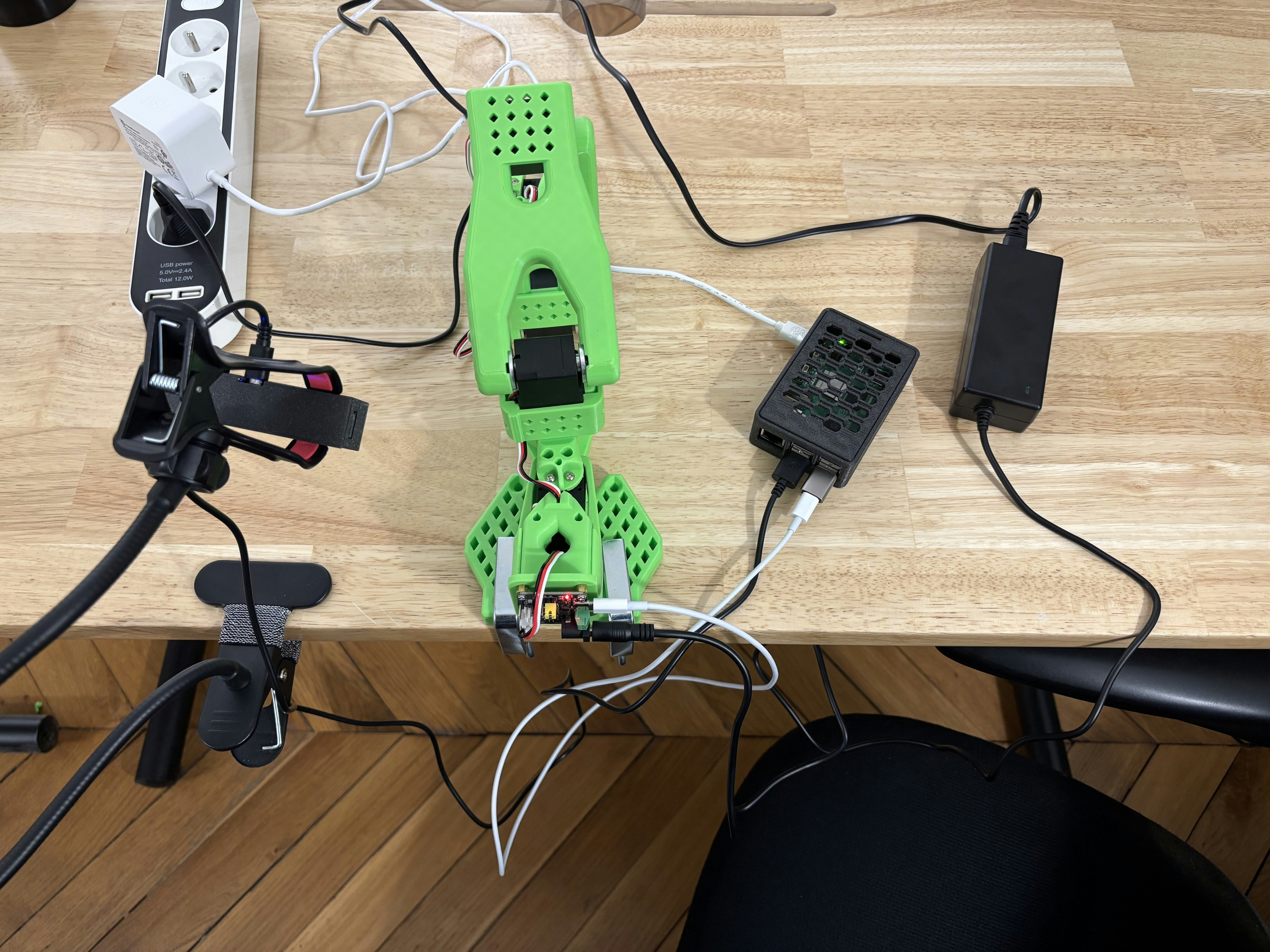
3. Connect your control module to your home WiFi
After plugging in the control module, look at the LED indicator: it should blink four times quickly and then pause. This means it is in hotspot mode (ready for setup). Now, let’s connect the control module to your home WiFi so it can communicate with your devices.Connect to the control module hotspot
Using your computer or phone, connect to the control module’s WiFi network:- Open the WiFi settings on your device
- Look for a network called
phosphobotin your WiFi list and connect to it. - Enter the password:
phosphobot123.
Access the control module dashboard
In your browser, go to phosphobot.local. This is the dashboard to control and set up your control module. On Android, we recommend using the Chrome browser.Connect to your home WiFi
- On
phosphobot.local, go toNetwork Management. Enter the network name (WiFi SSID) and password of your WiFi network.
- The control module will now connect to your WiFi network. If the connection is successful, the LED becomes solid green.
If the LED blinks slowly (1-second intervals), it means the connection failed. Try these steps:
- Restart the control module by long-pressing the button next to the LED.
- Reconnect to the
phosphobotWiFi network and try again.
- Connect your computer back to your home WiFi network (the one you entered in the dashboard).
- Reload the page phosphobot.local to access the control module dashboard.
-
You’re done! Click on
Keyboard Controland then onStart Moving Robot. Follow the instructions to control the robot with your keyboard. If this works, you’re ready to send your first commands.
Every time the control module is powered on, it will check for updates and install them automatically. They will be available the next time you power it on.
Having trouble?
Use your phone's Bluetooth to connect the control module to your WiFi
Having trouble?
Use your phone's Bluetooth to connect the control module to your WiFi
Using the BTBerryWiFi app, you can use Bluetooth to connect the control module to your home WiFi.Special thanks to its creator Norm Frenette for this awesome app!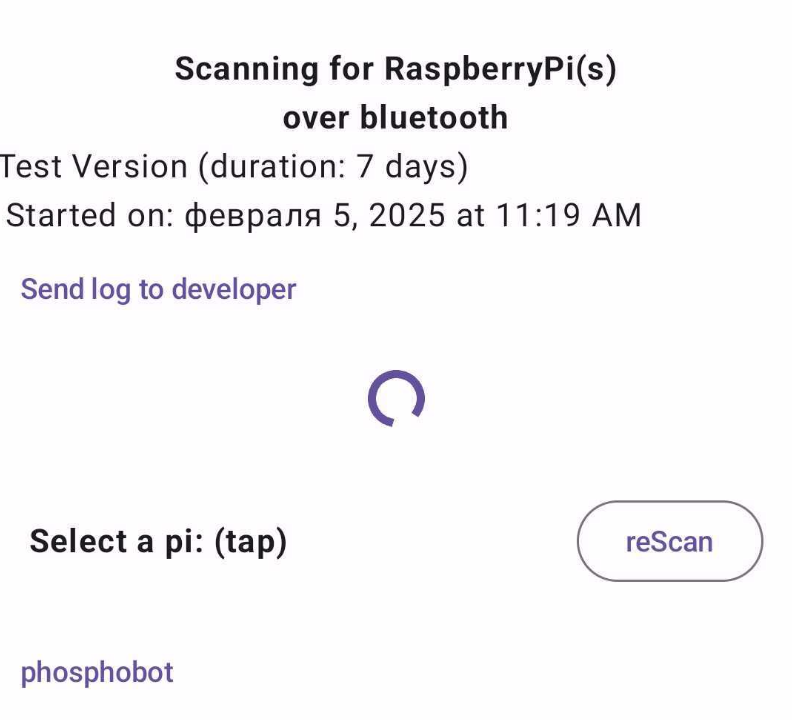
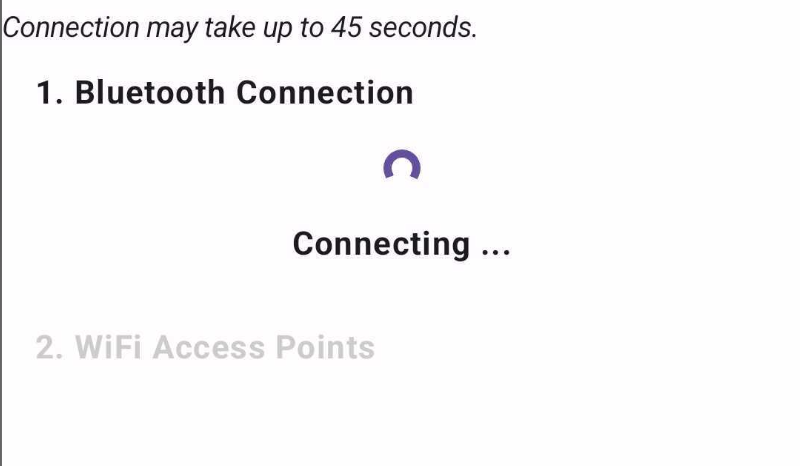
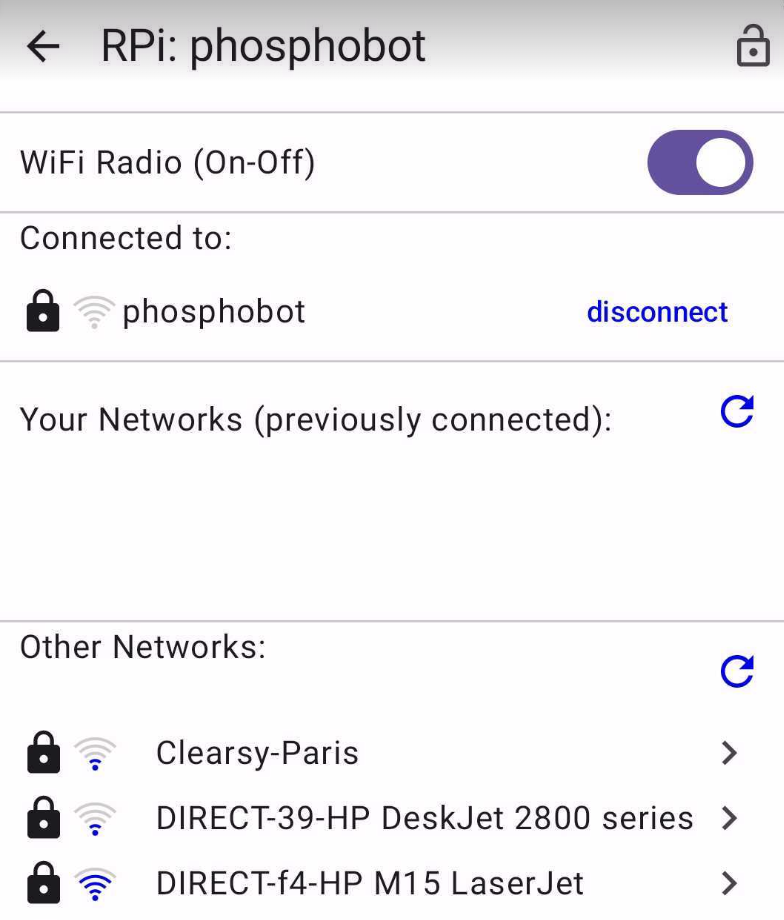
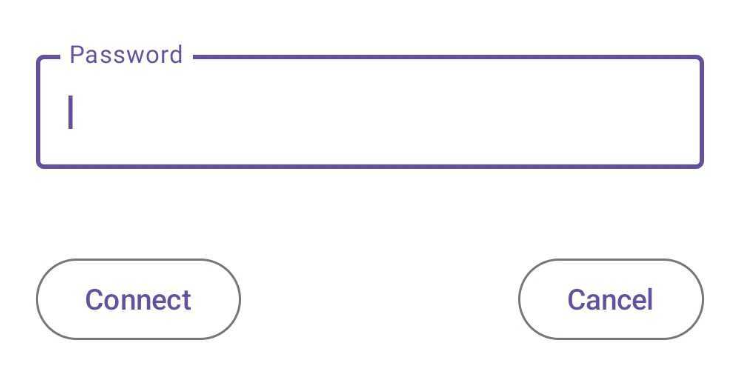
Step 1: Download the BTBerryWiFi app
Download the BTBerryWiFi app for your smartphone:- on iPhone, download the app from the AppStore.
- on Android, download the app here. Install it with sideloading. Note: the free version of the Android app only works for 7 days.
Step 2: Reboot the control module
- Long press the power button of the control module until the LED turns red.
- Press the power button again and keep it pressed until the LED turns green.
- Wait for the control module to boot up. When the LED blinks green slowly and regularly, your control module is ready for pairing.
Step 3: Connect to WiFi with BTBerryWiFi
For reference, here’s the link to the full user guide.
- Launch BTBerryWiFi. Accept the authorization request to use Bluetooth. Click on the button “Scan for Raspberry Pi”.
- Wait for phosphobot to show up in the list below, then select it.
Sometimes, you can see no_name instead of phosphobot in the list. If so, select no name and carry on.
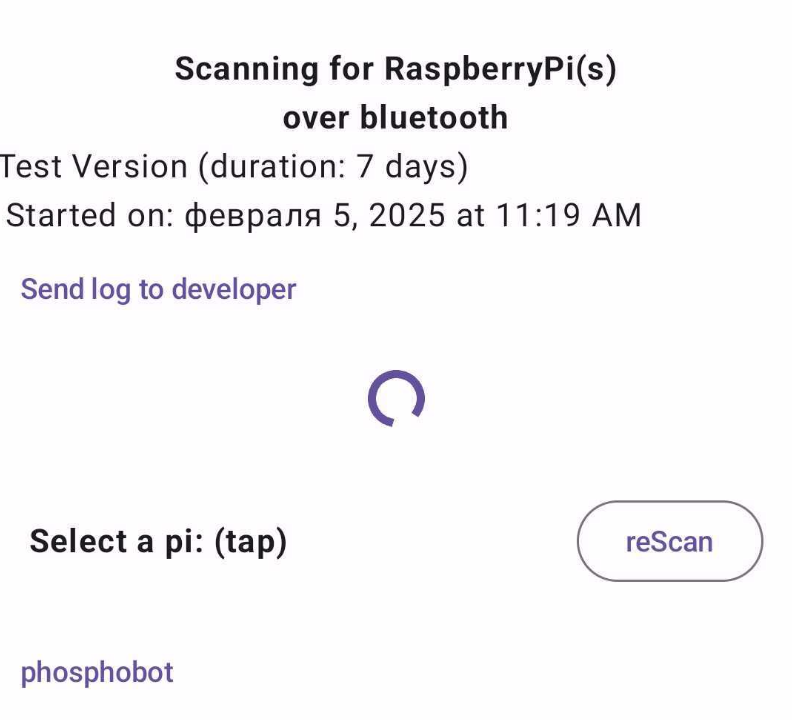
- Wait for your smartphone to pair with the control module, then for the WiFi access points to appear. This can take up to a minute.
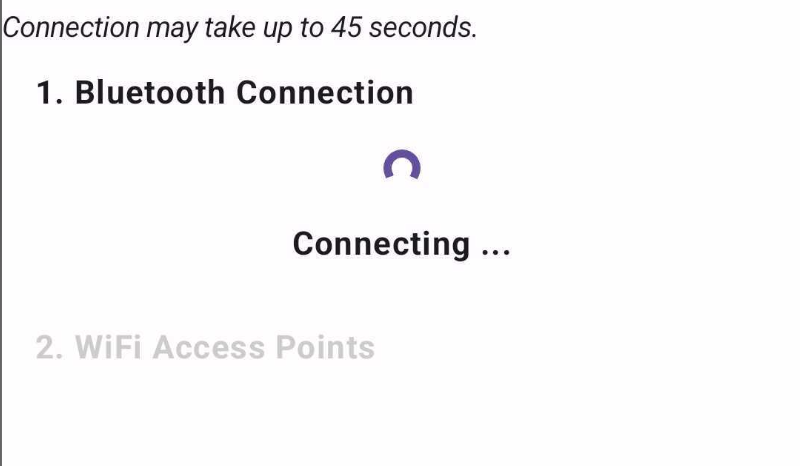
- Select your home WiFi in the list. Then, enter the WiFi password. This will connect the control module to the WiFi network.
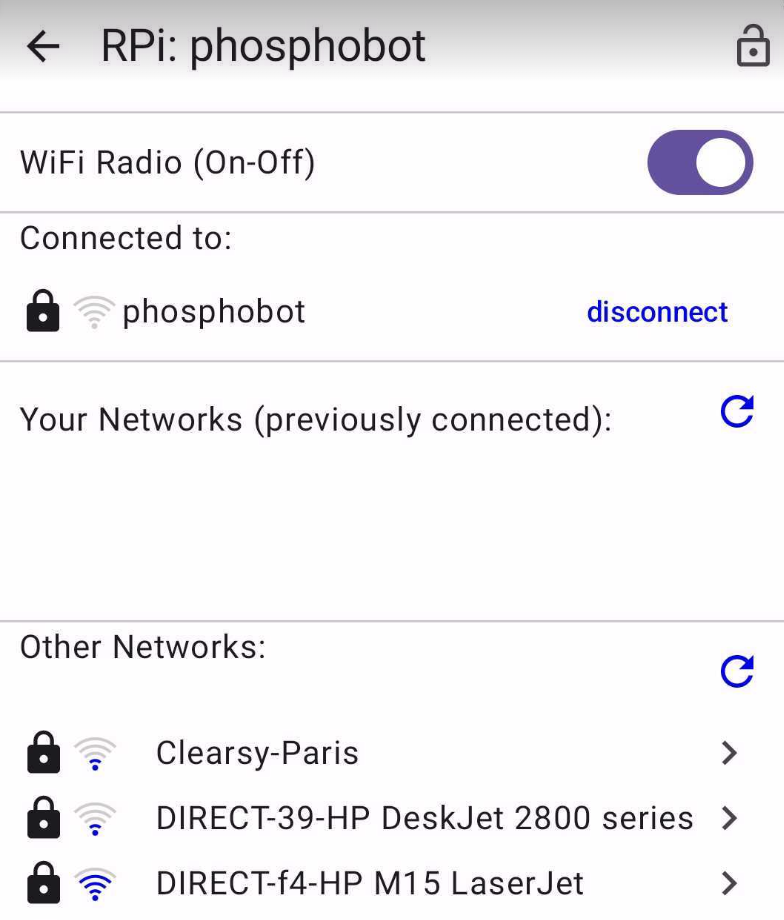
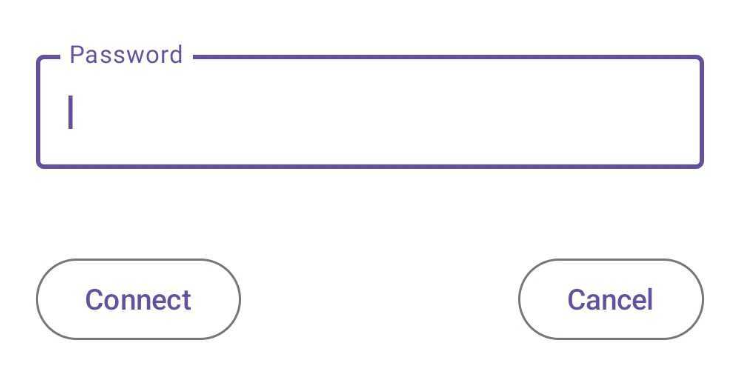
This step may fail if you’re trying to connect to a WiFi hotspot. If this happens to you, learn how to flash your own SD card using this guide.
- The control module is now connected to WiFi. Access the control module dashboard on the URL phosphobot.local.
- You’re done! Click on “Keyboard Control” and then on “Start Moving Robot” to test the connection. Everything works? Great! You can follow the instruction and control your robot with your keyboard.